Libmonster allows authors to create a personalized online collection of articles, books, publications, photographs, files. Information on placed materials is distributed by Libmonster in many countries of the world (view interactive map). Thus, working with Libmonster, each author not only retains its heritage, but also shares it worldwide.
All the available tools are free of charge for authors. We do not charge for the creation of collections storage. And always will be.
Users can comment on each other's work. Also they can become friends, rate each other, send messages by internal mail. There are also "Notifications" section for authors: Libmonster will send email with all news related to the author's collection (new rating, comments, etc.).
Top right there is a button "My page". Here Your colleagues, readers, friends can find Your personal collection: Articles, Books, Files, Photos, Videos, Biographies, Polls, Blogs, Forums.
a) Open "Articles";
b) Click "Add article";
C) Carefully complete the form and click "Publish".
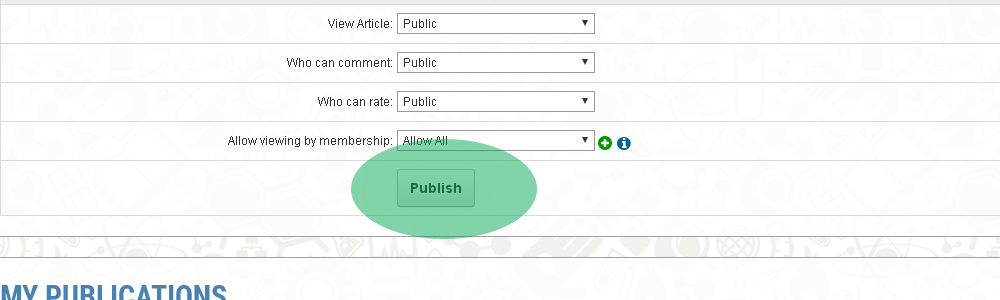
a) Open "Articles";
b) Click "Add article";
c) Carefully fill in the form;
d) In the field "Photos, diagrams, drawings for publication" attach new object (up to 100 objects for one article);
e) Use the green "plus" signto attach another graphic object;
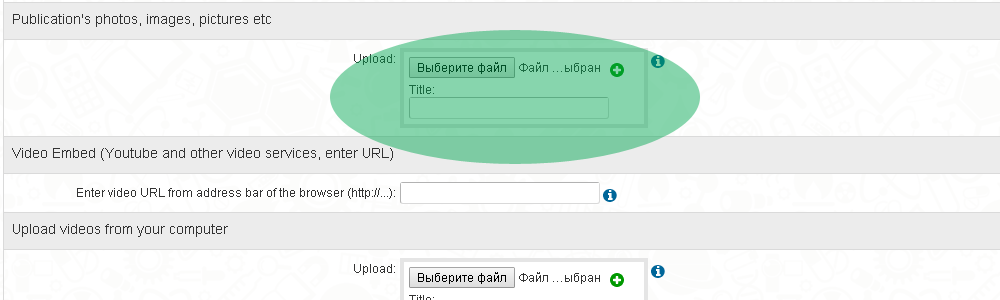
Articles with complex formatting, extensive interspersed formulas, multiple tables it is better to publish in a file format .PDF or .DOC (Microsoft Word). Attached files are perfectly displayed on Libmonster and easy to read by users.
a) Open "Articles";
b) Click "Add article";
c) Add "Description", and then copy the text of the "Description" in the field "Full version of the publication";
d) In the "Attach files to publish" attach a file or even multiple files, if the publication consists of a series of files (up to 100 objects for one article);
e) Use the green "plus" sign to attach another file;
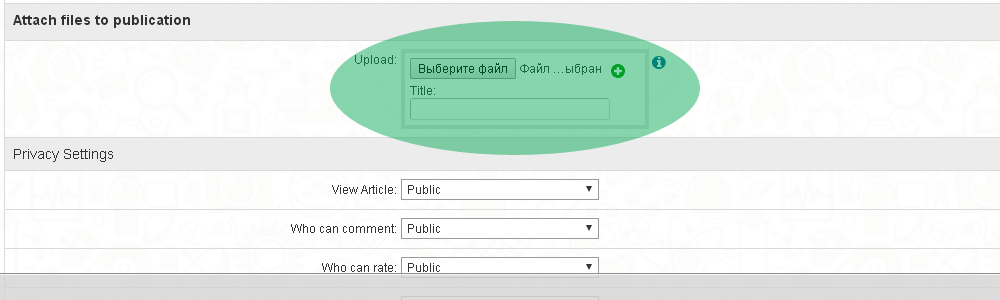
There is no difference. Typically, the authors attach a file with a publication in the "Articles" section when they additionally have the text version of the publication. In the "Files" there is no option to publish additional accompanying texts, photos, videos: this section is only for adding files.
Go to Account then click on Avatar. You will be able to select an Avatar as your primary photo or you can upload a photo from your computer. If the Photos module is installed, from the View photo page you can set a photo as your Default Avatar.
Go to Account then click Edit Profile. You will be able to edit your profile details such as Headline, Description, Gender etc.
There are 2 ways you can send a private message to a user:
1) Click on the Mail icon in member menu and select Compose. In the Recipient field, type in the username of the user you want to send a message to. If the username exists, it will populate as you're typing in the Username. This will help to ensure you type in the correct username.
2) From the users profile you can click Send Letter.
Click on the Mail icon in member menu and click Outbox. This will take you to your Outbox which contains Messages and Greetings you have sent. You can have just messages display or just Greetings by placing a check mark beside what you want to see. Removing a check mark beside Messages for example will display everything but Messages and vise versa.
Click on the Mail icon in member menu then click on Trash. This will display all Messages and Greetings you deleted. Choose what you want to retrieve and click Restore The message(s) selected will now be back in your Inbox.
To save space on our server and to ensure the site is not running what it doesn't need to run, old messages maybe removed periodically.
When you subscribe to another user, that user's profile will be listed in your subscriptions page. This also applies to subscribing to other users activities such as blogs etc.
Chances are you may have misspelled your password or had your CAPS LOCK on while typing your password. Try typing your password with CAPS LOCK off. If this fails, you can request a password that will be sent to the email address you provided when you registered.
Please, click here: admin
 |
Editorial Contacts |
About · News · For Advertisers |
 Digital Library of Kazakhstan ® All rights reserved. Digital Library of Kazakhstan ® All rights reserved.
2017-2025, BIBLIO.KZ is a part of Libmonster, international library network (open map) Keeping the heritage of Kazakhstan |

 US-Great Britain
US-Great Britain
 Sweden
Sweden
 Serbia
Serbia
 Russia
Russia
 Belarus
Belarus
 Ukraine
Ukraine
 Kazakhstan
Kazakhstan
 Moldova
Moldova
 Tajikistan
Tajikistan
 Estonia
Estonia
 Russia-2
Russia-2
 Belarus-2
Belarus-2